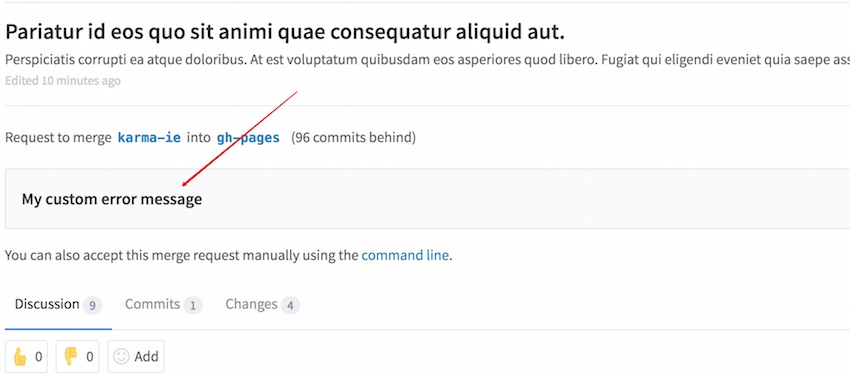Custom Git Hooks
Note: Custom Git hooks must be configured on the filesystem of the GitLab server. Only GitLab server administrators will be able to complete these tasks. Please explore webhooks as an option if you do not have filesystem access. For a user configurable Git hook interface, please see GitLab Enterprise Edition Git Hooks.
Git natively supports hooks that are executed on different actions. Examples of server-side git hooks include pre-receive, post-receive, and update. See Git SCM Server-Side Hooks for more information about each hook type.
As of gitlab-shell version 2.2.0 (which requires GitLab 7.5+), GitLab administrators can add custom git hooks to any GitLab project.
Setup
Normally, Git hooks are placed in the repository or project's hooks directory.
GitLab creates a symlink from each project's hooks directory to the
gitlab-shell hooks directory for ease of maintenance between gitlab-shell
upgrades. As such, custom hooks are implemented a little differently. Behavior
is exactly the same once the hook is created, though.
Follow the steps below to set up a custom hook:
- Pick a project that needs a custom Git hook.
- On the GitLab server, navigate to the project's repository directory.
For an installation from source the path is usually
/home/git/repositories/<group>/<project>.git. For Omnibus installs the path is usually/var/opt/gitlab/git-data/repositories/<group>/<project>.git. - Create a new directory in this location called
custom_hooks. - Inside the new
custom_hooksdirectory, create a file with a name matching the hook type. For a pre-receive hook the file name should bepre-receivewith no extension. - Make the hook file executable and make sure it's owned by git.
- Write the code to make the Git hook function as expected. Hooks can be
in any language. Ensure the 'shebang' at the top properly reflects the language
type. For example, if the script is in Ruby the shebang will probably be
#!/usr/bin/env ruby.
That's it! Assuming the hook code is properly implemented the hook will fire as appropriate.
Chained hooks support
Introduced in GitLab Shell 4.1.0 and GitLab 8.15.
Hooks can be also placed in hooks/<hook_name>.d (global) or
custom_hooks/<hook_name>.d (per project) directories supporting chained
execution of the hooks.
To look in a different directory for the global custom hooks (those in
hooks/<hook_name.d>), set custom_hooks_dir in gitlab-shell config. For
Omnibus installations, this can be set in gitlab.rb; and in source
installations, this can be set in gitlab-shell/config.yml.
The hooks are searched and executed in this order:
-
<project>.git/hooks/- symlink togitlab-shell/hooksglobal dir -
<project>.git/hooks/<hook_name>- executed bygititself, this isgitlab-shell/hooks/<hook_name> -
<project>.git/custom_hooks/<hook_name>- per project hook (this is already existing behavior) -
<project>.git/custom_hooks/<hook_name>.d/*- per project hooks -
<project>.git/hooks/<hook_name>.d/*OR<custom_hooks_dir>/<hook_name.d>/*- global hooks: all executable files (minus editor backup files)
Files in .d directories need to be executable and not match the backup file
pattern (*~).
The hooks of the same type are executed in order and execution stops on the first script exiting with a non-zero value.
Custom error messages
Introduced in GitLab 8.10.
If the commit is declined or an error occurs during the Git hook check, the STDERR or STDOUT message of the hook will be present in GitLab's UI. STDERR takes precedence over STDOUT.